Self-Checkout
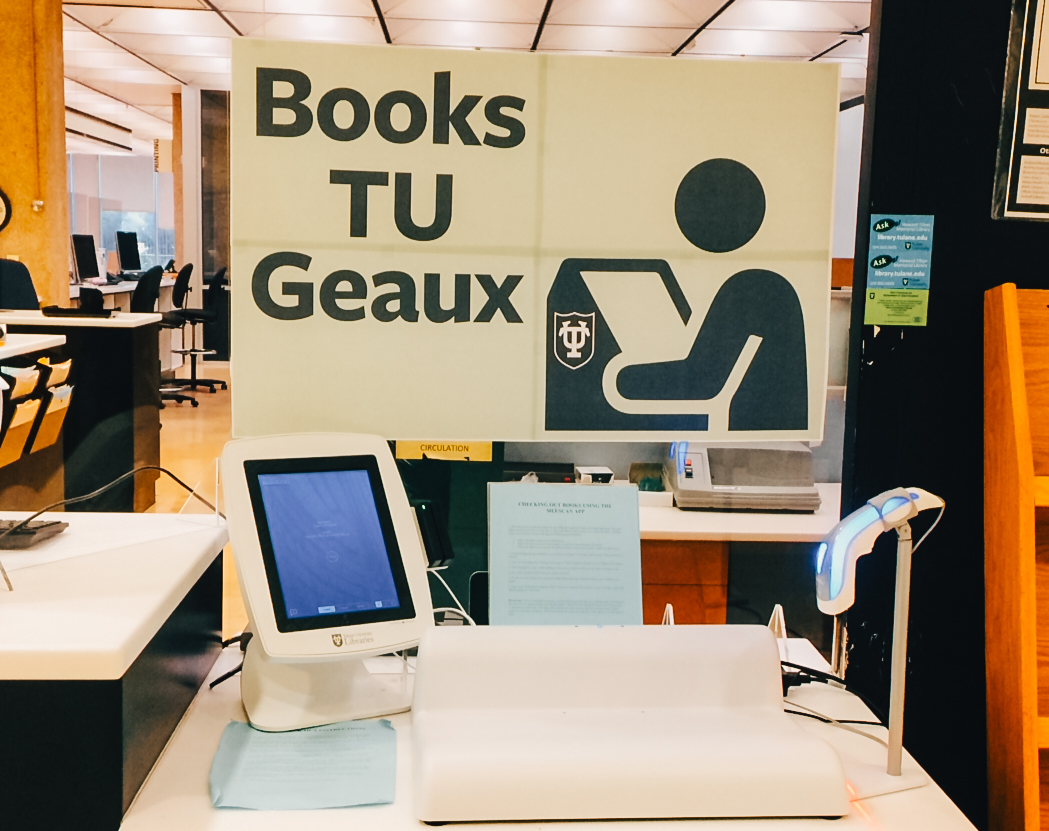
General collection items such as books and physical media can be borrowed at the main Howard-Tilton Memorial Library, the Rudolph Matas Library of the Health Sciences, and the Math Library.
Checking Out Books Using the meeScan App
To check out books using your mobile device, follow these steps:
1. Download and Set Up the App
Download the meeScan app from your app store. During setup, grant the following permissions:
- Notifications – to receive checkout confirmations and updates.
- Camera access – to scan barcodes on books.
- Location access – to automatically connect to the library.
When prompted, select Tulane University and Howard-Tilton Memorial Library as your location.
2. Log In
Tap the green Start button and enter your Tulane ID number.
3. Scan Items
Tap the bottom of the screen to begin scanning.
- Hold your phone over the barcode of the item you wish to borrow.
- If checking out multiple items, select Scan multiple items before you begin.
- When finished, tap Finish to complete the checkout process.
You’ll receive an email receipt for all checked-out items.
Important: Deactivate Your Books Before Leaving
Because of the library’s security system, you must deactivate your books at a self-service station after scanning them with the app. Follow the instructions below.
Self-Checkout Instructions
- Swipe your Tulane Splash ID (magnetic strip facing right) at the kiosk, or press the green START button on the screen.
Alternatively, you can manually enter your Tulane ID number. - Find the barcode inside the back cover of the book.
- Place the book on the demagnetizer next to the kiosk. Ensure the spine is against the back of the device.
- Scan the barcode under the red scanner light. When the barcode is read, the light will turn green and you’ll hear a beep.
- Deactivate the security tag by keeping the spine of the book against the demagnetizer until you hear a click.
(You may need to move the book gently back and forth.) Once the book is successfully scanned and deactivated, it will appear in a list on the kiosk screen.
A green banner will confirm: “You're ready to go.”
- Repeat for each book, then tap Log out (top left corner of the screen).
An email receipt will be sent for all books checked out.