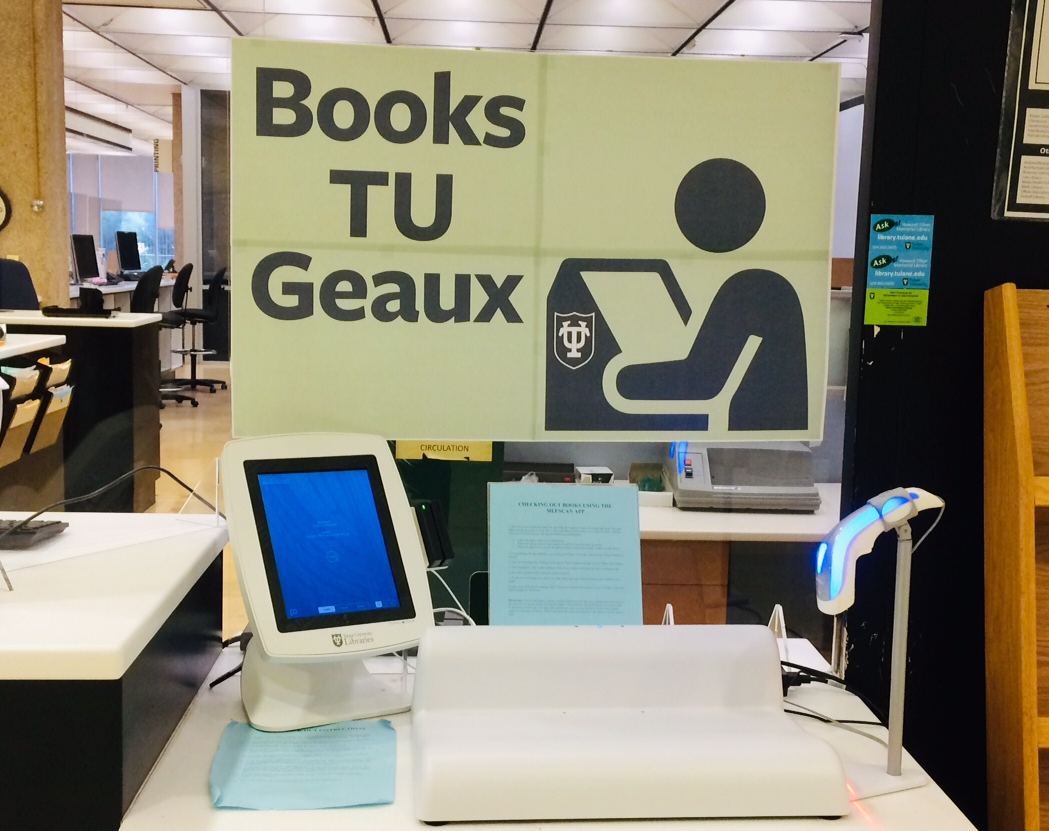Library users at Howard-Tilton Memorial Library may now check out their own materials using an app for their phones called meeScan or using a Self-Checkout kiosk located on the library's first floor and beside the Check Out Desk. Directions for how to use the app and kiosk are below.
Checking Out Books using the meeScan app
1. Download and install the meeScan app from the Apple or Android/Google app store. You can either search meeScan or click one of the icons above while using your phone or tablet. During setup you will have to give the app the following permissions:
• Allow the app to send you notifications.
• Allow the app to access your camera in order to scan barcodes on books.
• Allow the app to access your location so that it can automatically connect to the library.
2. On launching the app identify as being at Tulane University and Howard-Tilton Memorial Library.
3. Login by clicking on the green "Start" button and type in your Tulane ID number.
4. Once logged in, click on the bottom of the screen (where indicated) to start scanning items.
6. Scan the barcode of the item you wish to borrow.
7. If you are borrowing more than one item, select the 'scan multiple items' option before you begin.
8. Once you've finished scanning, click 'Finish' to complete the process. You will then receive an email receipt for all books.
Please note: Due to the library security system, meeScan will ask you to deactivate the books at the self service station before leaving the library. Please follow the Self-Checkout Instructions (below) to deactivate each book. The app will confirm once the security has been deactivated. Please speak to a member of library staff if you need any assistance the first time and we will be glad to help.
Self-Checkout Instructions
1. Swipe your Tulane Splash ID card, with the magnetic strip facing to the right, or press the green START button on the kiosk screen. Go to step 3.
2. Swipe your Tulane Spalsh ID card, with magnetic strip facing to the right, or manually type in your Tulane University ID number.
3. Find the barcode, located inside the back cover of the book.
4. Place book on top of the demagnetizer next to the kiosk. Make sure that the spine is against the back of the demagnetizer.
5. Hold the barcode under the red scanner light. When the scanner reads the barcode, the light will turn green and you will hear a beep.
6. Keep the book’s spine against the demagnetizer until you hear a click. This is the magnet turning the book’s security tag off. You may need to run the book back and forth along the back of the demagnetizer.
7. Each checked out book will appear in a list on the kiosk screen. Please do not remove the book until it appears on the kiosk screen and a green banner appears on the bottom saying you're ready to go.
8. Repeat for each book you have, then select “Log Out” (upper left hand corner of the screen.
9. You will receive an email receipt for all books checked out.